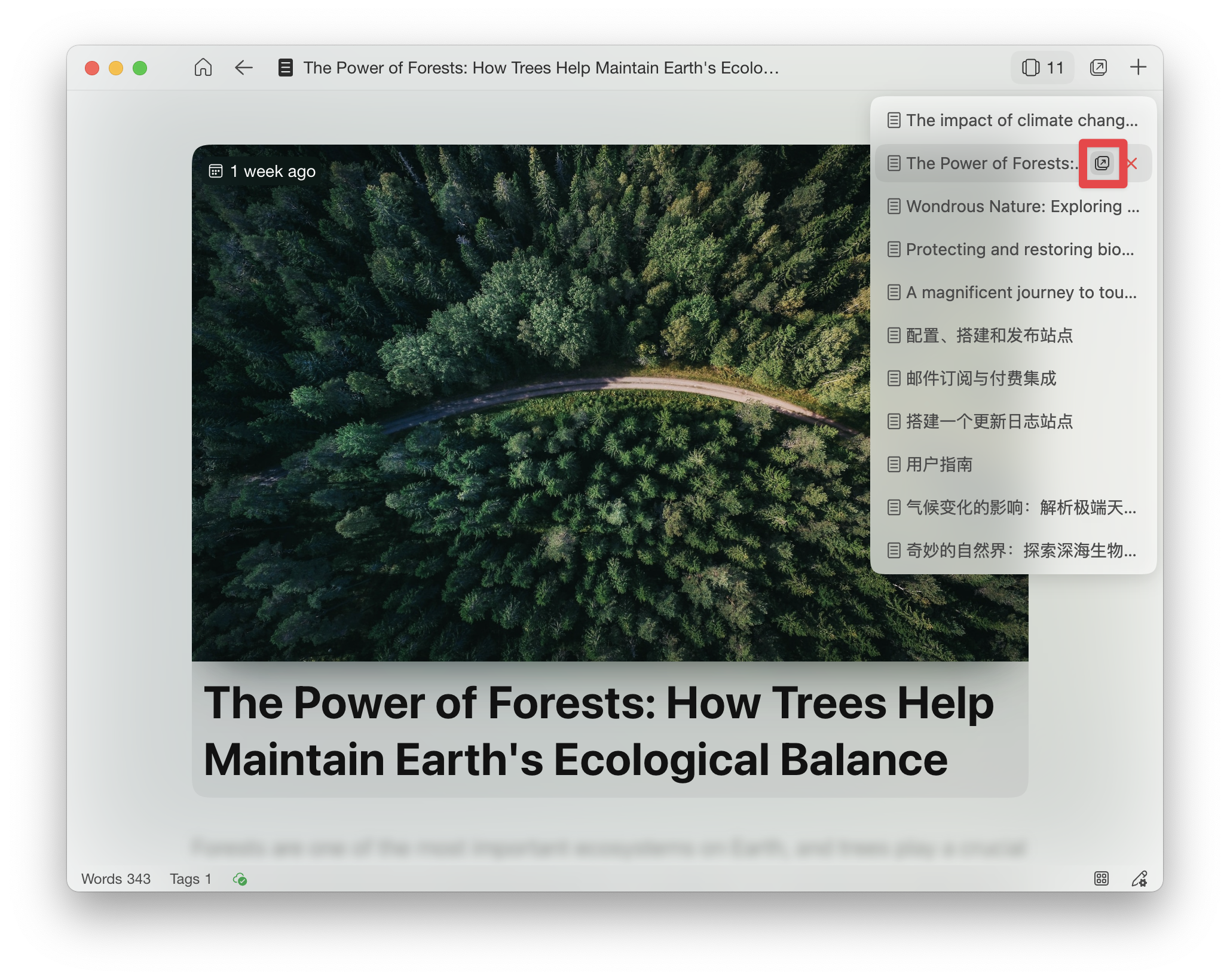Basic shortcuts
Create an article: macOS
Option+Shift+N,WindowsAlt+Shift+NCreate a memo: macOS
Option+Shift+M,WindowsAlt+Shift+M
Share the article as an online link
You can share the article as an online link by following these steps:
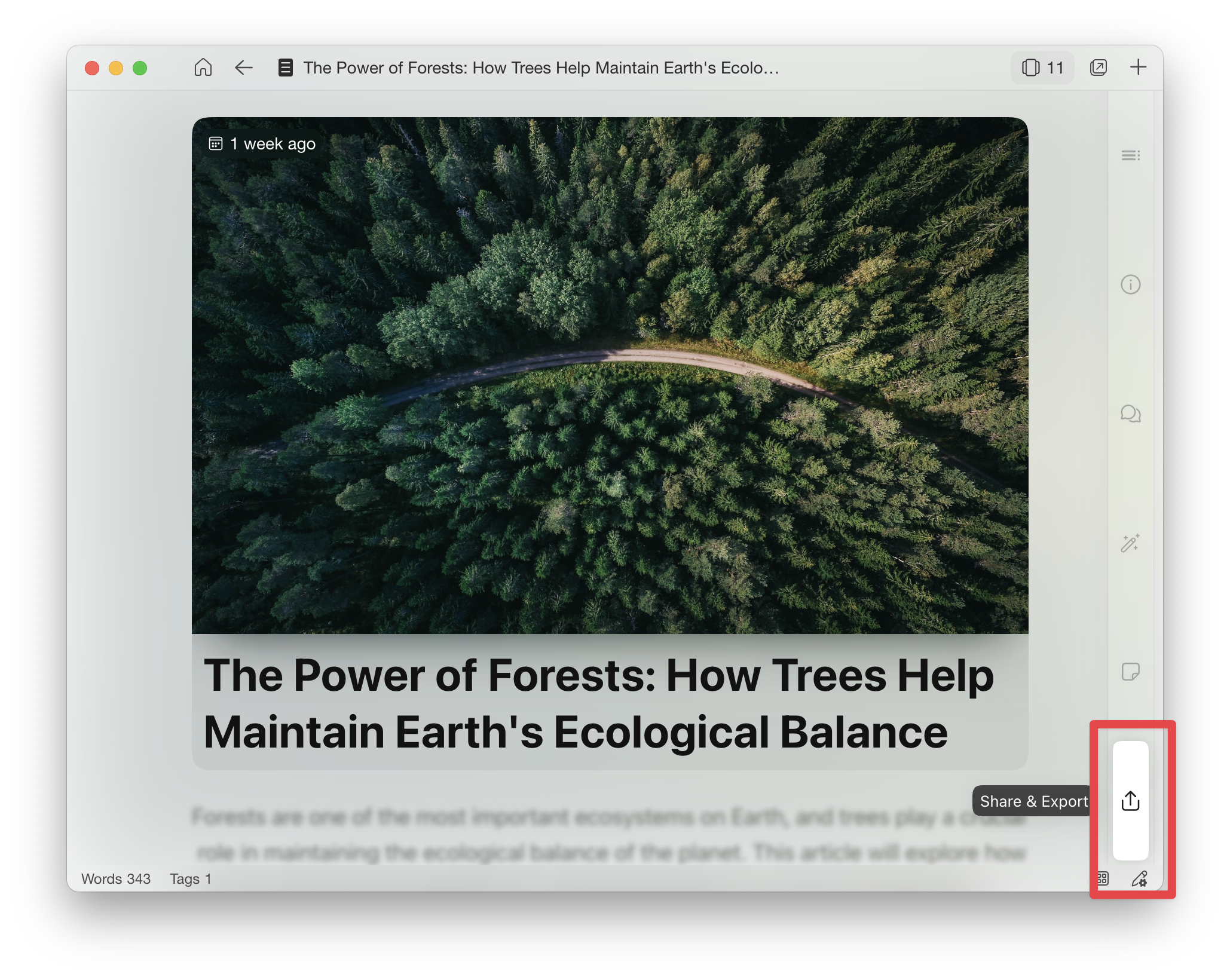

Then you can manage the shared link, such as setting access password, whether to display email, etc.

Article statistic
You can view article statistics by following these steps.
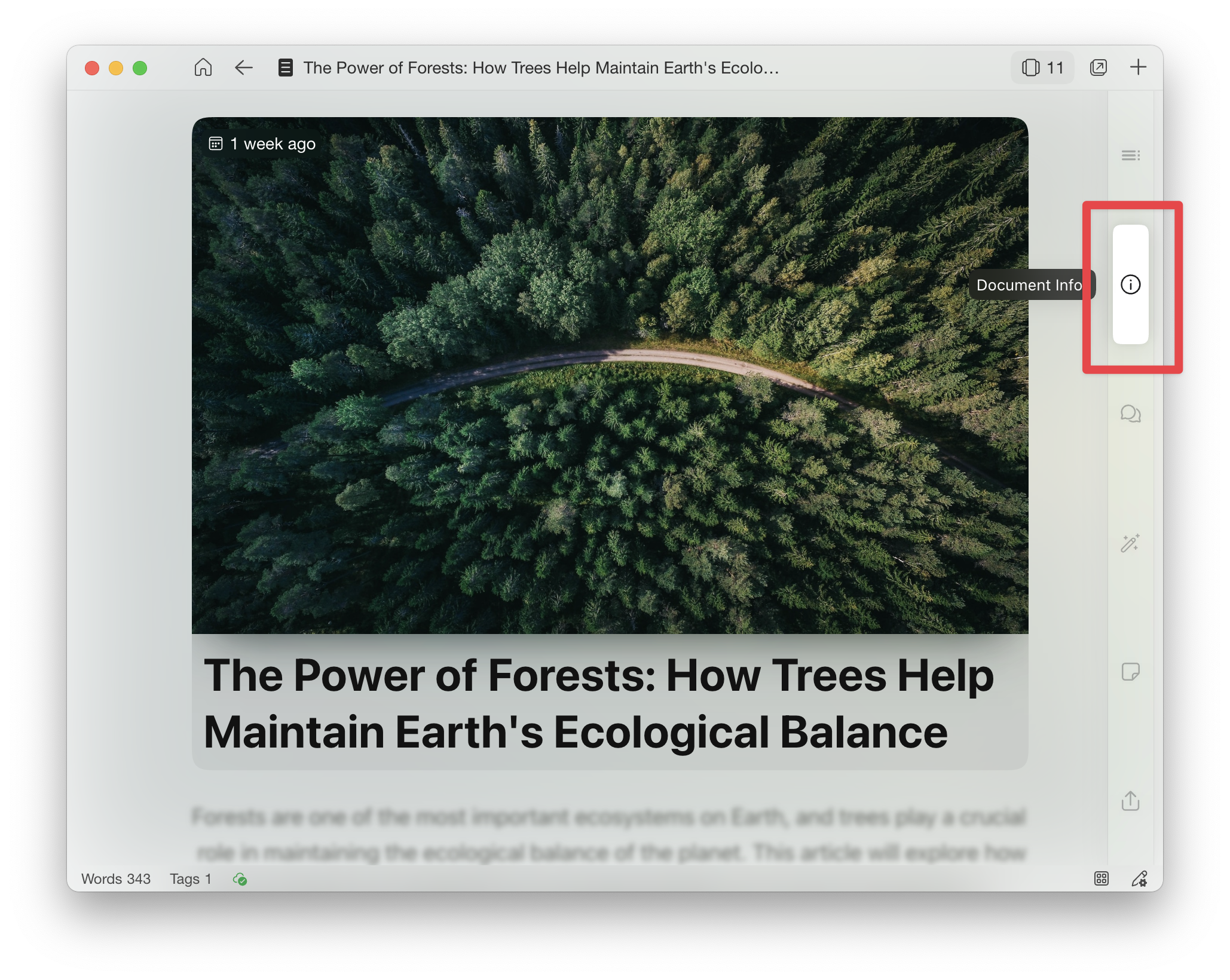

Additionally, you can click on the statistics block to set the statistical indicators displayed in the bottom left corner.
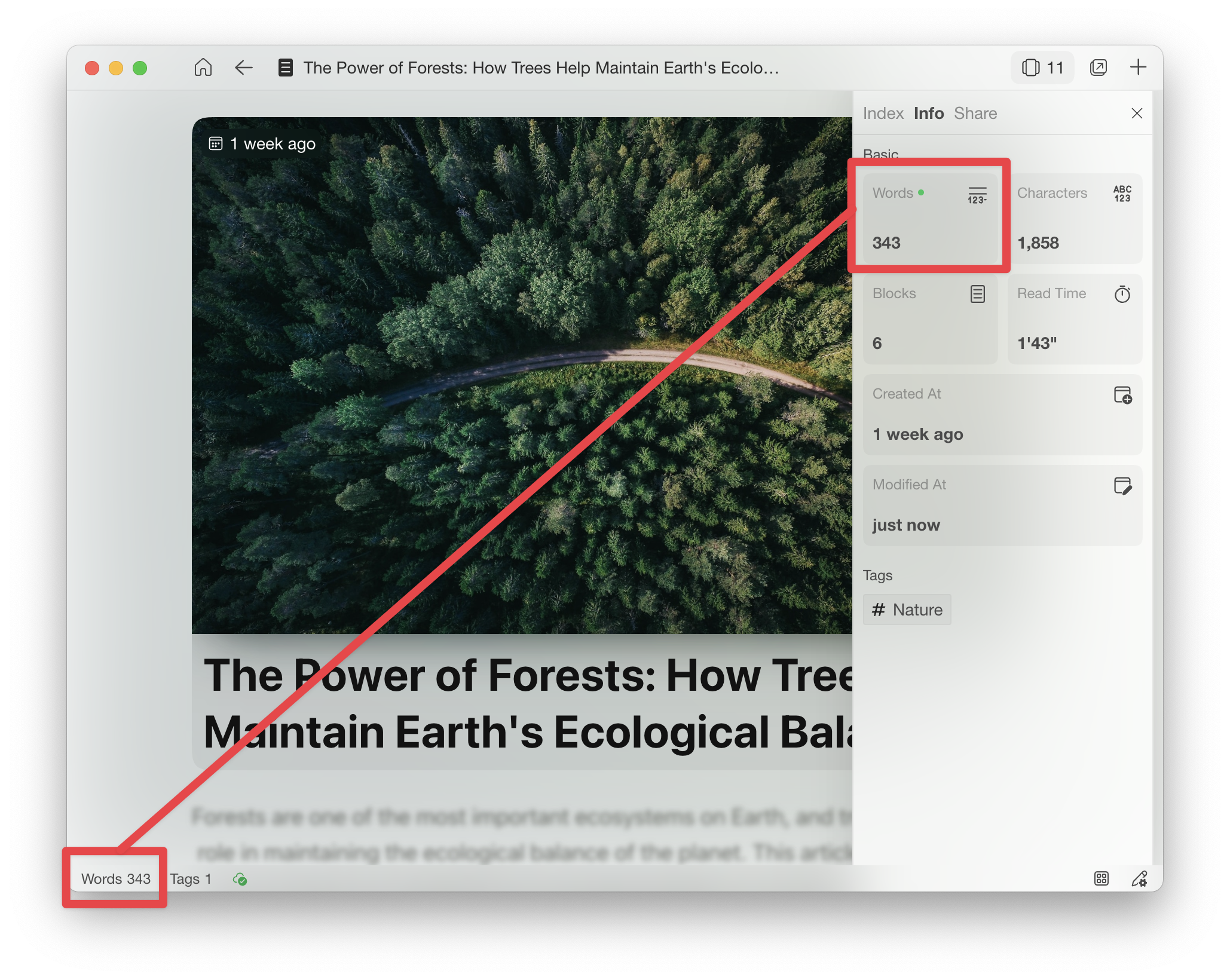
Collaboratively edit articles with others
In THORN, you can invite others to collaborate on editing articles.
Collaborative articles can be edited online and offline, and all offline changes will sync with the cloud when the network is restored.
Invite others to join the article collaboration.

Manage all collaborative articles

Edit the article in a separate window
Three ways to open the article's independent editing window are:
Select "Open In New window" from the right-click menu in the list view of the article.
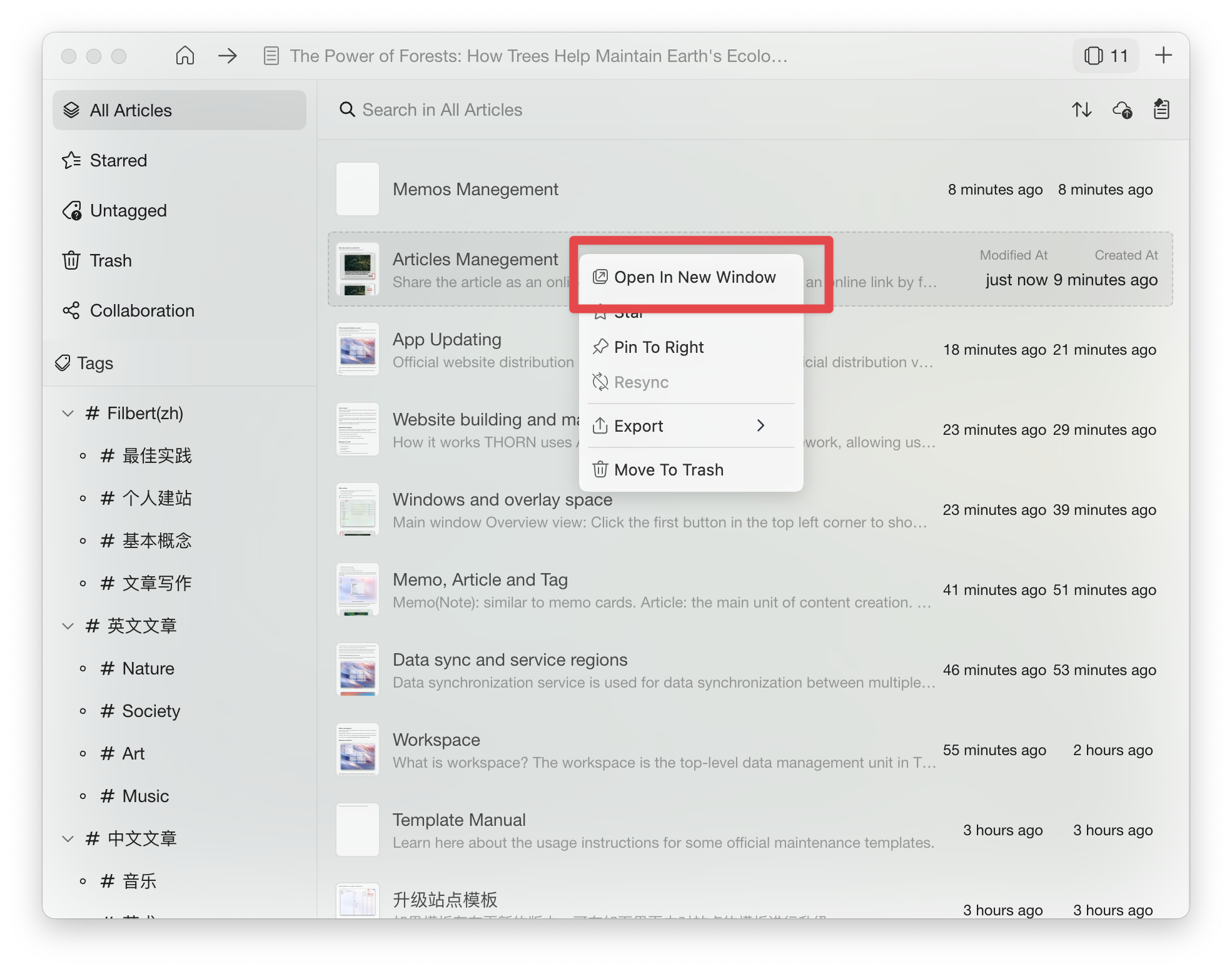
Select "Open in new window" in the upper right corner of the editing view.

Select the icon button to open the article list in a new window