Manage your tags
Firstly, it is necessary to know:
Tags do not support spaces
Tags support nesting
The parent tag will contain all the documents of its child tags
You can see all the tags currently created on the left side of the list view.
You can create new tags, rename tags, and delete tags by right-clicking on the label.
Double-clicking the label name can rename it, clicking the "#" or icon to the left of the label name can change the label icon.
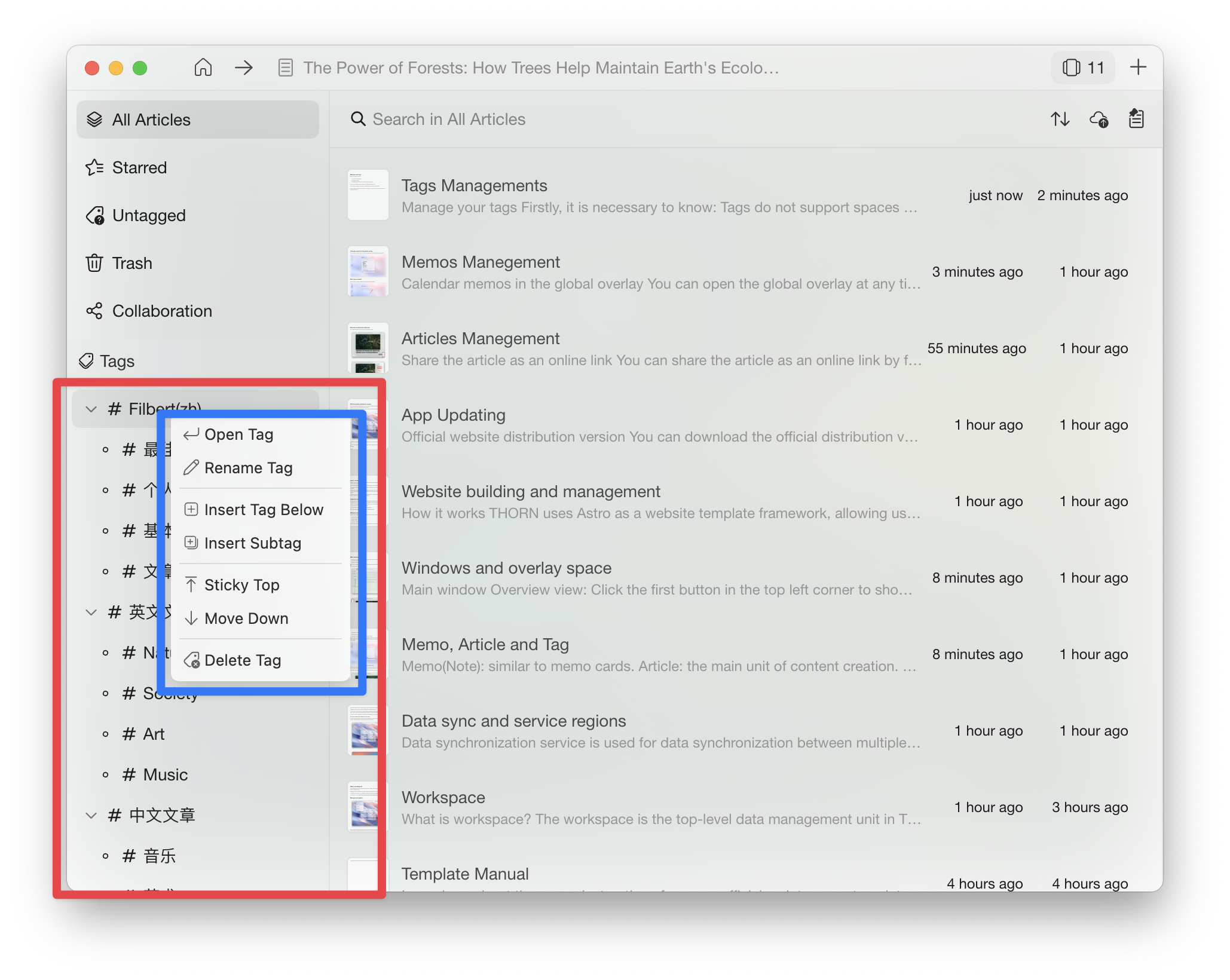
Create tags through the search box
Enter text in the search box, based on your input, the pop-up box will display a list of fuzzy search tags. You can perform the following operations:
Pressing the Tab key switches the selected tab, pressing the ESC key cancels the selected tab.
Pressing the Enter key will insert the currently selected tag into the current article or tag, if a tag is selected.
When a tag is selected, pressing the spacebar can directly replace the content of the input box with the selected tag. This rule can help you quickly create multi-level tags.
For example, you can enter "Soci" and then select the "Society" tab by pressing the Tab key. Then, press the spacebar to change the input box content from "Soci" to "Society/". Continue typing "Events" and the input box content will be "Society/Events". Finally, press Enter to create a "Society/Events" tab, which will be inserted into the current document.
You can find the search box for tags in the following places. Through the search box, you can create, navigate, or add tags to the current article or tag.
List view left side
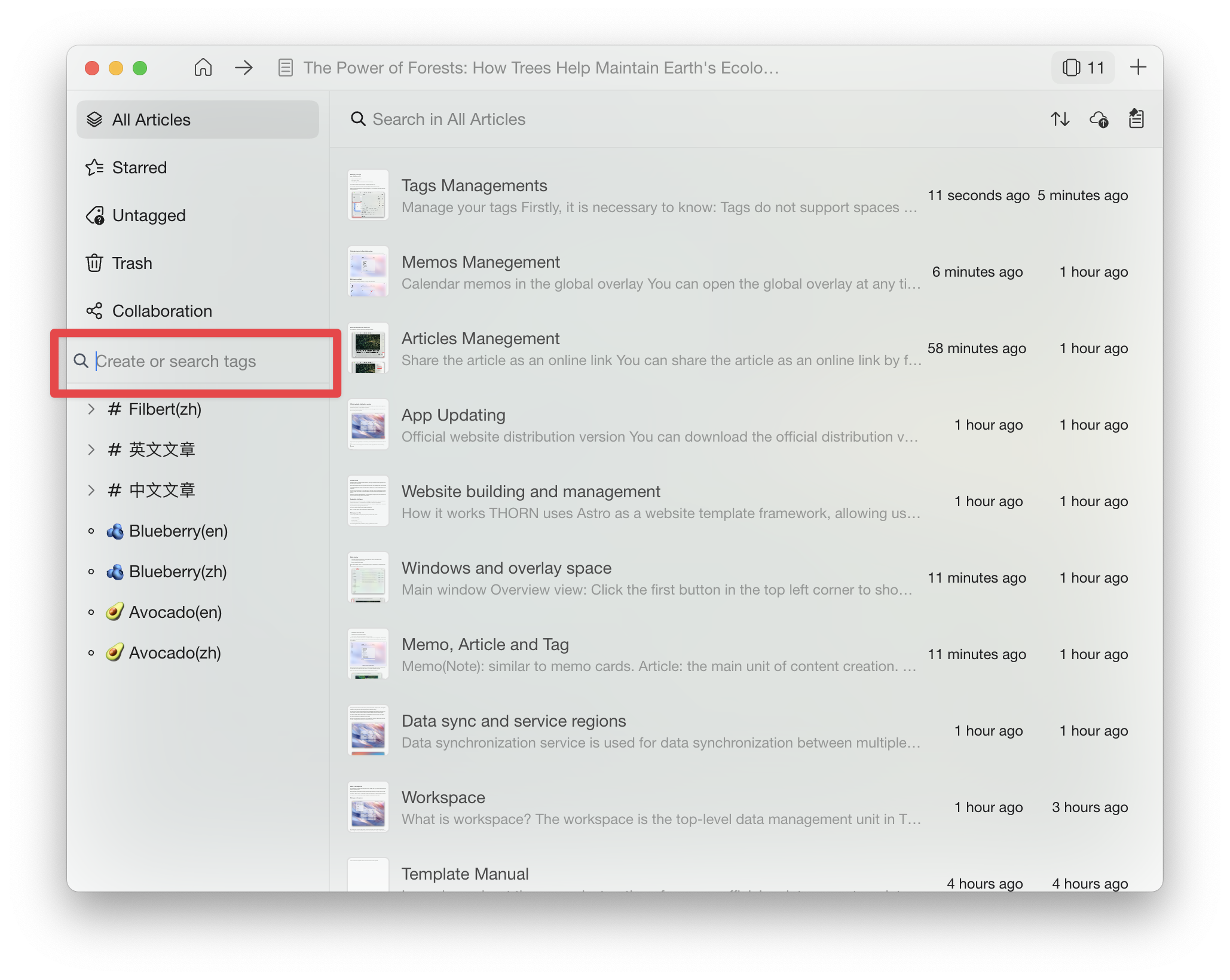
Editing View - Article Info

Bottom toolbar of memos
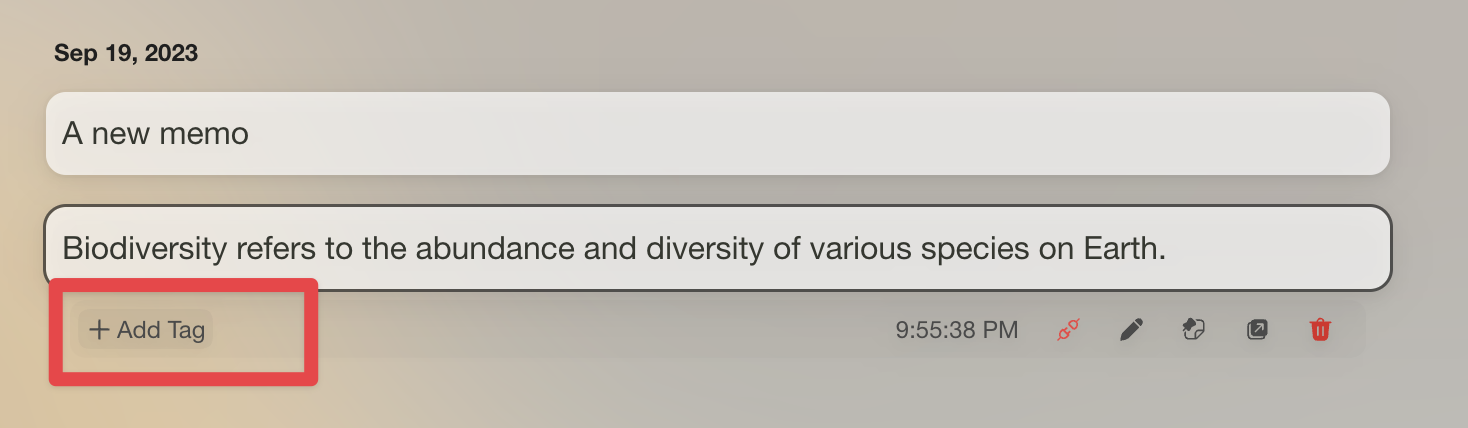
Independent memo editing window on the left side above

Add tags to the article
In the list view, select a label, and the right side will display all the articles with that label. When creating a new article at this time, the new article will be automatically added with that label.
In addition, in the editing view - below the article information, you can add tags to the current editing article by searching for existing tags or creating a new one.
Finally, you can also drag and drop the article onto the left side tags in the list view to add tags to the article.
Add tags to the memo
Similar to articles, you can add tags to memos either through the tag search box at the bottom toolbar or the top left corner of the independent editing window by dragging and dropping.
The draggable area for memos is the bottom toolbar, memo content itself cannot be dragged.