How to configure OpenAI credentials
OpenAI Organization ID
Visite platform.openai.com, Login to OpenAI Platform
Click on the avatar in the upper right corner, then select "Manage account", or access directly after logging in. platform.openai.com/account/org-settings
Then copy "Organization ID"

OpenAI API Key
Visite platform.openai.com, Login to OpenAI Platform
Click on the avatar in the upper right corner, then select "Manage account", or access directly after logging in. platform.openai.com/account/api-key
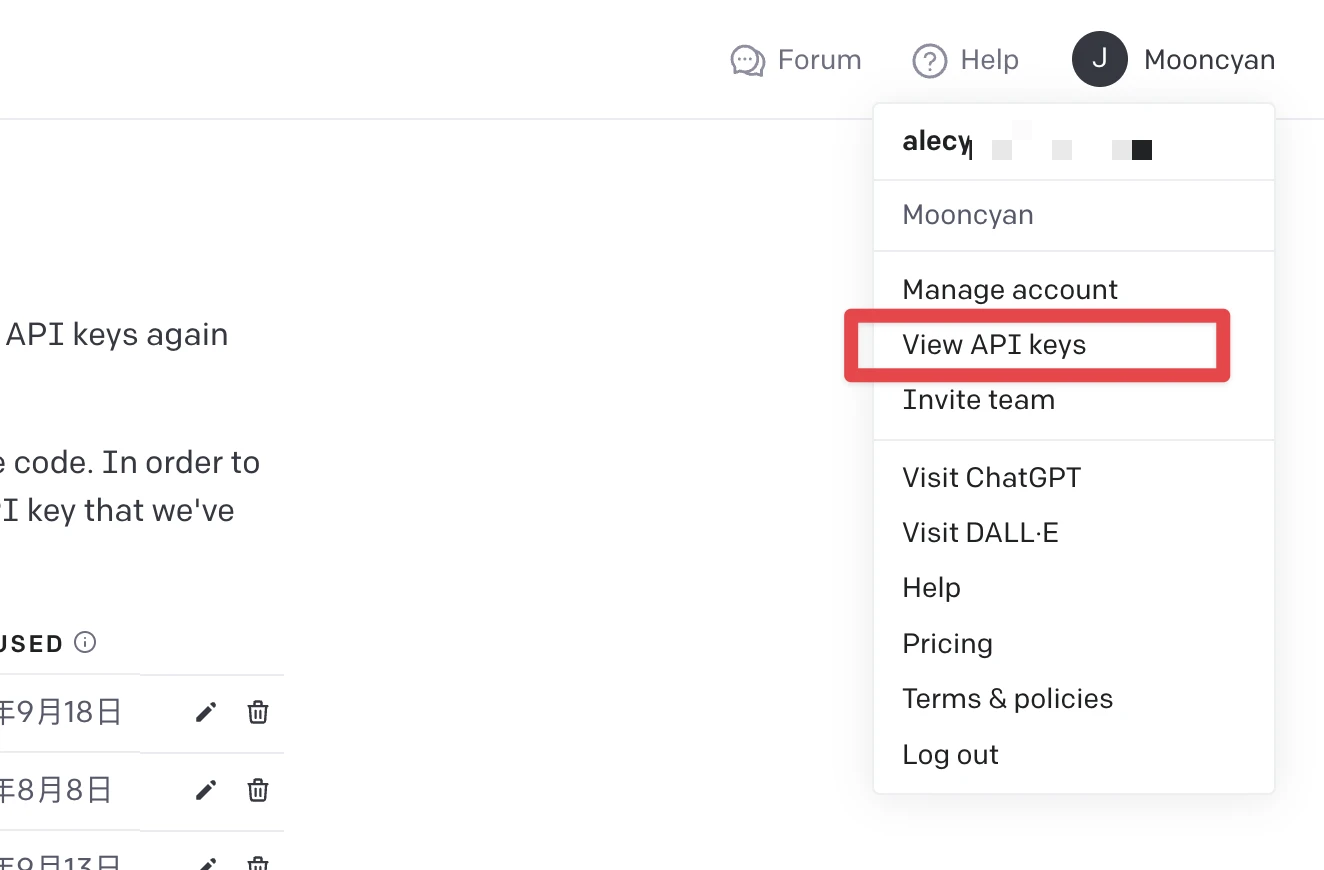
Click "Create new secret key", then copy the generated secret key content.
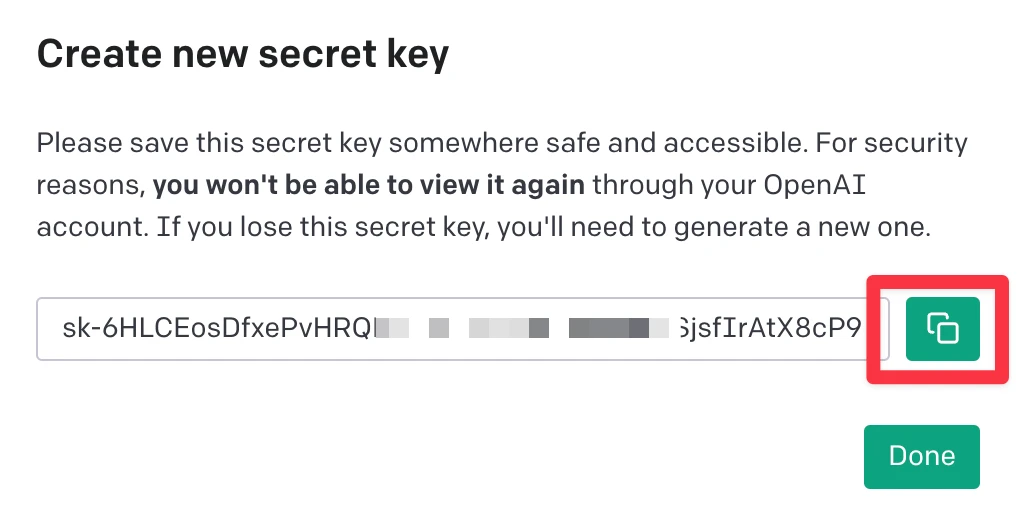
AI · Creation
In the editing view, you can use the AI · Creative feature by pressing Command/Ctrl+L or clicking the hot zone button on the right.

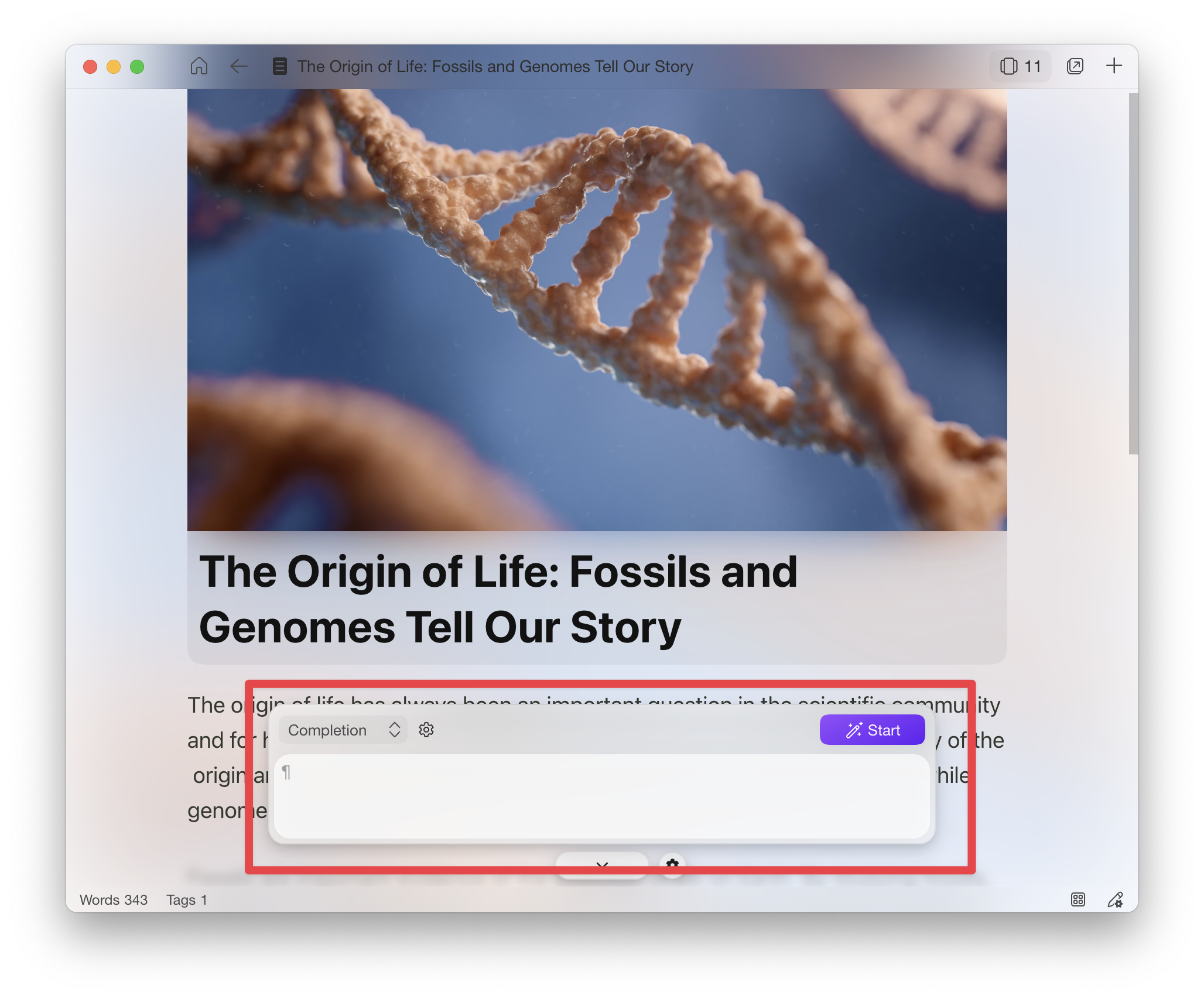
Then, you can freely explore using THORN's AI creative features.
AI · Chat
You need to click the hot zone button on the right in the editing view to use the AI Chat feature.

To quote selected text for conversation, input @ + space in the editing box after selecting the text in the article.
Different dialogues can be distinguished by using a horizontal line.
Pressing the
Command/Ctrl+Entershortcut allows for quick sending.Each time you send a message, a new conversation will be started. You can continue the conversation by sending a message with
Shift+Enter.Continue the conversation from the last dialogue. If you want to continue a previous dialogue, click the ⏎ button of the last answer in that dialogue.
By clicking the delete button of the question, you can delete the question and its answers.
By clicking the cancel button of the answer, you can stop answering.